When powered up, the new Garadget units automatically enter the listening mode following a short initialization period. If after 20 seconds LED indication is anything other than dark blue blinking, then follow the instructions for entering the listening mode manually.
For setup you will need:
- Garadget unit in listening mode
- WiFi network within the range of Garadget
- Internet connected smartphone, tablet or computer with WiFi networking and modern web browser
Create New Account
To make sure that only you and your trusted persons can operate the biggest door in your house, you identify yourself with the email address and password. The account is created in the process of first unit setup by completing the registration step. After successfully completing this step your browser is redirected to WiFi Connection Setup.
Add New Device to Existing Account
Additional Garadgets can be added to the account by clicking add door button in the footer from within the Web app’s main page while logged in.
WiFi Connection Setup
Following registration or when adding new device to existing account the browser will display a page with the message like one below:

At this time, without closing the browser, disconnect your smartphone, tablet or computer from your WiFi network and connect it to unsecured WiFi network created by Garadget. The SSID name should be Photon-XXXX where can be any combination of 4 letters and numbers.
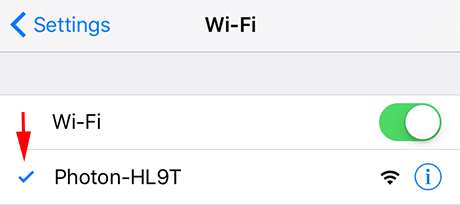
When your device confirms the successful connection to Garadget, switch back to the browser and wait for the page to detect the change. The page identifies the Garadget and queries the list of WiFi networks in its range.
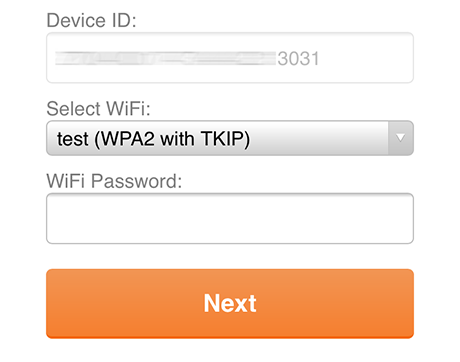
Select your home WiFi network and specify the access password then submit. If the login is correct then Garadget’s LED will start blinking green (connecting to WiFi network) then cyan (connecting to Internet) then switch to “breathing” cyan (connected to Internet).

If your device doesn’t automatically reconnect to the Internet, switch the WiFi connection back to your home network. The new device should appear in your list of the doors.
Troubleshooting
Sometimes things don’t go as expected. Here are some possible scenarios:
Garadget breathes cyan, but not in the list
If after successful connection the new device doesn’t appear in the list then try logging out of the account and logging back in. Repeat the setup process if this doesn’t help.
Garadget keeps blinking green
When LED is blinking green, Garadget attempts to connect to WiFi network. If device is stuck in this mode then the configured WiFi password was incorrect or there’s a problem with the WiFi signal - network went away, signal faded and such. You can try switching Garadget to listening mode again and repeating the process.
Garadget keeps blinking cyan
When LED is blinking cyan, Garadget is connected to WiFi network and attempts to connect to the online server. If device is stuck in this mode then there is and internet connectivity problem. Check your Internet connection using other devices connected to the same WiFi network.
Still need help? Post here or submit a support ticket.